HOW TO POST PICTURES
Jon B
Administrator
You can publish an image stored your computer, or one that's already on the internet. Here's how:
IMAGE THAT'S IN YOUR COMPUTER:
1. Click the NEW DISCUSSION box, or -- if replying to an existing discussion -- go to the Leave a Comment at the bottom of the screen.
2. If a new discussion, type your title and your remarks in the appropriate windows. If a reply, type your remarks in the Leave A Comment window.
Then (whether new discussion or reply) place your cursor wherever you want the image to occur. Left-click to "fix" the cursor location.
3. Left-click on the "Image" icon (the 5th icon from the right).
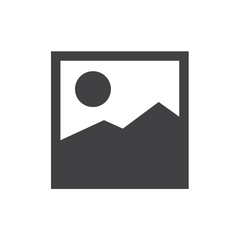
4. From the drop-down box that opens, click on CHOOSE FILES.
5. This opens your computer's filing system. Find the image you want, and click on it. Then click OPEN. The photo will appear in the window above or below your remarks. (If it's a large photo it might take a few seconds to do so.)
6. When you're happy with the results, click POST COMMENT.
NOTE: if you're computer-savvy, check the file size of the photo before posting, and reduce it if possible. Some files are enormous (1 MB or larger) and when you post several of these, it takes a lonnnnng time for these to open up, for the average user.
IMAGE THAT'S ON THE INTERNET:
1. Before starting, find the image on the internet that you want to use.
2. Capture the URL (address) of that image: place your cursor over the image. Right-click the mouse button. In the menu that opens up, left click on COPY IMAGE ADDRESS. Now it's copied to your computer's memory.
3. Back at the Forum, click the NEW DISCUSSION box, or -- if replying to an existing discussion -- go to the Leave a Comment at the bottom of the screen.
4. If a new discussion, type your title, and your remarks in the appropriate windows. If a comment, type your remarks in the Leave A Comment window. Then, in either case, place your cursor above or below your message, depending on where you want your image to appear. (Left-click to "fix" the cursor location.)
5. Left-click on the "Image" icon (the 5th icon from the right).
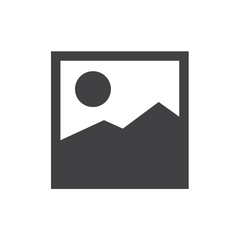
6. A drop-down box opens. Place cursor in IMAGE URL window and left-click to "fix" it. Then, right-click, and left-click on PASTE in the window that opens. The image URL that you recently copied, should appear in the window. Hit the ENTER key on your keyboard and the image should appear within the window, above or below your remarks.
NOTE: if an image does not appear, its owner may have disabled it for use by others. Generally, if the image URL ends with "jpg", it can be copied into your message (aside of any copyright issues!) Problems? Try using a different image instead.
7. If you're happy with the way your posting and image look, hit SAVE and your message will be posted.
IMAGE THAT'S IN YOUR COMPUTER:
1. Click the NEW DISCUSSION box, or -- if replying to an existing discussion -- go to the Leave a Comment at the bottom of the screen.
2. If a new discussion, type your title and your remarks in the appropriate windows. If a reply, type your remarks in the Leave A Comment window.
Then (whether new discussion or reply) place your cursor wherever you want the image to occur. Left-click to "fix" the cursor location.
3. Left-click on the "Image" icon (the 5th icon from the right).
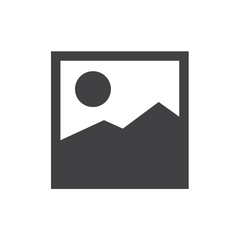
4. From the drop-down box that opens, click on CHOOSE FILES.
5. This opens your computer's filing system. Find the image you want, and click on it. Then click OPEN. The photo will appear in the window above or below your remarks. (If it's a large photo it might take a few seconds to do so.)
6. When you're happy with the results, click POST COMMENT.
NOTE: if you're computer-savvy, check the file size of the photo before posting, and reduce it if possible. Some files are enormous (1 MB or larger) and when you post several of these, it takes a lonnnnng time for these to open up, for the average user.
IMAGE THAT'S ON THE INTERNET:
1. Before starting, find the image on the internet that you want to use.
2. Capture the URL (address) of that image: place your cursor over the image. Right-click the mouse button. In the menu that opens up, left click on COPY IMAGE ADDRESS. Now it's copied to your computer's memory.
3. Back at the Forum, click the NEW DISCUSSION box, or -- if replying to an existing discussion -- go to the Leave a Comment at the bottom of the screen.
4. If a new discussion, type your title, and your remarks in the appropriate windows. If a comment, type your remarks in the Leave A Comment window. Then, in either case, place your cursor above or below your message, depending on where you want your image to appear. (Left-click to "fix" the cursor location.)
5. Left-click on the "Image" icon (the 5th icon from the right).
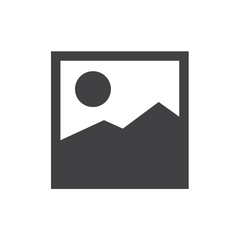
6. A drop-down box opens. Place cursor in IMAGE URL window and left-click to "fix" it. Then, right-click, and left-click on PASTE in the window that opens. The image URL that you recently copied, should appear in the window. Hit the ENTER key on your keyboard and the image should appear within the window, above or below your remarks.
NOTE: if an image does not appear, its owner may have disabled it for use by others. Generally, if the image URL ends with "jpg", it can be copied into your message (aside of any copyright issues!) Problems? Try using a different image instead.
7. If you're happy with the way your posting and image look, hit SAVE and your message will be posted.
0
Comments
-
Thanks Jon

0
This discussion has been closed.
Categories
- 36.9K All Categories
- 113 Hudson 1916 - 1929
- 20 Upcoming Events
- 93 Essex Super 6
- 28.6K HUDSON
- 574 "How To" - Skills, mechanical and other wise
- 995 Street Rods
- 151 American Motors
- 180 The Flathead Forum
- 49 Manuals, etc,.
- 78 Hudson 8
- 44 FORUM - Instructions and Tips on using the forum
- 2.8K CLASSIFIEDS
- 608 Vehicles
- 2.2K Parts & Pieces
- 77 Literature & Memorabilia
- Hudson 1916 - 1929 Yahoo Groups Archived Photos
